Windows and Multiple Monitors
I’m lucky enough to own three monitors. I wouldn’t go back to a single monitor setup again without a lot of kicking and screaming. Once you’ve had a taste of a multiple monitor set up, it becomes an addiction.
I write on one while keeping a browser open on the second; I use it to double-check that what I’m telling you is accurate. On the third monitor, well, anything goes. I might even have a movie running on that one, or my favorite music player, or a file manager. Sometimes, I’ll have the Windows 8.x Start Screen running so I can watch the live tiles I have set up. The point is, I can have a lot of things going on and never have overlapping windows problems. It’s a dream come true…
On its own, Windows will manage multiple monitors quite well but it is limited. If you want a lot, and I mean a lot, of control over your fancy system, you’ll want a dedicated third-party monitor manager.
DisplayFusion
Here’s how my triple-screen desktop looks right now. As you can see I like things simple– a single Task Bar on the left with a minimum number of icons and gadgets.

I don’t normally talk about commercial software on DCT. We tend to suggest free, portable applications here, but DisplayFusion has to be an exception. This software by Binary Fortress is the grand-daddy of all that I’ve tried– and I’ve tried many.
There is a free version of DisplayFusion but it is severely crippled. Here’s a partial version comparison chart to give you an idea of what I’m talking about:
DisplayFusion Features
The feature list is overwhelming and I can’t possibly mention everything here. The main settings screen alone has 10 categories with multiple settings available in each.
Here’s a short list:
- Taskbars on one or more monitors
- Flexible Wallpaper management – different wallpaper on each if you like
- Hotkey support (configurable)
- Window locations and Snap
- Extra Title Bar buttons (configurable)
- Windows 8.x extras
- Windows logon background control
- Screen-savers on multiple monitors
- Icon profiles – Save and restore your favorite icon positions
- Wallpaper profiles – easily switch to any number of profiles that you have created
And the list goes on, and on…
Recommendations
If you own a multiple monitor computer system, I can’t urge you strongly enough to at least take a look at DisplayFusion.
There are 30-day free trial versions to be had at the DisplayFusion web site.
There are several other quality Monitor Management packages that can be found on the Internet. I invite you to seek them out and give them a critical eye. I did just that several years ago and made my choice.
The program is updated regularly, has no bugs or glitches that I have uncovered, and as of this writing, for a mere $25 (US) a full version can be yours.
Note: I am in no way affiliated with Binary Fortress and will not be remunerated in any way, shape, fashion or form for writing this article. I’m sure they’ve never heard of me. I simply love the program and am passing along my opinions to you.
What Monitor Management software do you use?
I’d love to hear your thoughts,
Richard
—
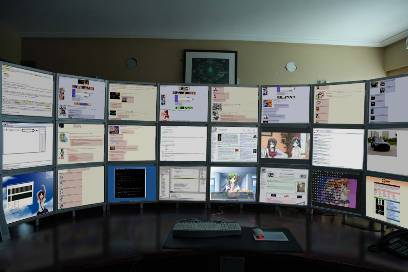
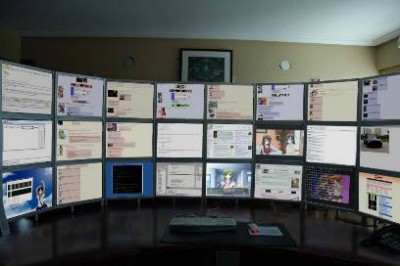
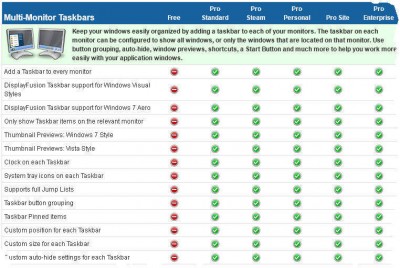

I dont have a monitor manager but do have a second monitor. I can’t use it however because when I connect it to my Samsung laptop the sound kicks off. Would a manager fix this?
Hi Barbara,
Just as in real life, managers rarely fix things. So, probably not.
You’ll need to address the sound problem in other ways,
Richard
I totally agree. After you use a multiscreen system for a while you really do feel crippled going back to a single screen setup.
I have been using the “Catalyst Control Center” software that came with the NVIDIA video card to handle my multi mon setup. It works well enough for me. It seems that Win 8 has hugely improved multimon handling too but I haven’t spent much time using it since I’m satisfied with CCC.
On my system, unlike yours I have one monitor rotated into ‘portrait” orientation. That way I can read long pages without scrolling in my browser and Word. Portrait is really great when you have to tolerate the screen hog “Ribbon” design of software like Office (2007+) and many Win 8 tools. The default “landscape” orientation is better for things like excel.
Hi RonMVP,
Let me nit-pic first, then I’m going to give you a big high five; CCC is part of the ATI driver, not nVidia.
Another point is, if you’re using the drivers that came out of the box with your graphics card, they were probably out-dated the moment you installed them.
Graphics driver updates generally address gaming issues but once in a while they actually fix something. Don’t quote me on this but I think it was v12.x (ATI) that corrected a corrupt cursor problem on multiple monitor systems.
The management set CCC offers is basic at best, but if it’s good enough for you, then that’s that.
I’ve been drooling over muti-monitor stands for a long time now. (Excuse me while I wipe off my keyboard.) The costs have simply been prohibitive. I envy you your set-up.
You hit the nail on the head when you talk about the bulky menus. How I wish I had a monitor spun around to portrait view. 90% of my computer time is spent scrolling through articles on the Internet. “Scrolling” is the key word there.
Thanks for the comment. High five! 🙂
Richard
Love that you started on a Commodore 64.. us Commodories are rare-
Lets see what you can offer me with this.. I have a computer in one room, it has 6 monitors connected.
I am in the room next door. The keyboard.mouse and (1) monitor from that computer have been run to my desk. When I was in the same room, I just had it set up as extended desktops and dragged and dropped applications to each monitor for display.
Now I can not see the monitors physically.. So I can not say, drag the chrome browser with Weather.com loaded to a monitor. What can I use that will allow me to see the 5 other monitors to the only one I can see. (Windows 7 pro)
Thanks
Sean
Hi Sean,
Since you can only see one monitor I don’t think multi-monitor software is going to do you much good.
Consider using a virtual desktop program. Dexpot is good and it’s free, too. It will allow you to set up multiple desktops and switch between them using your keyboard or mouse.
You still won’t be able to see the other monitors but you can create your own on the single monitor.
I use Dexpot on my laptop and it’s perfect for what you are describing.
Hope this helps,
Richard
I will give it a shot.. part of my issue is that I am a “secure” network, so anything like RealVNC is not allowed, so its left me in a jam..
I laugh at people with multiple monitors. And yes, I’ve been set up with multiple monitors many times. I use a single 13″ laptop screen, and can get more done than anyone with a multiple monitor setup. I can switch between screens faster than you can turn your head. I have the same high efficiency whether I’m at my desk, or on the road, or sitting on my couch. You can only focus on one screen at a time anyway.
Good for you,
Richard