There is a little known shortcut in Excel if you like to use your mouse, that allows you to navigate your worksheet. It is a kind of fun little trick I think.
When you select a cell, Excel places a bold outline around your cell. If you double-click on one of the borders of that cell, Excel moves the cell selection in the direction indicated by the border you double-clicked.
Follow the steps below to see how this works:
- Select a cell in the middle of a data table in your worksheet.
- Double-click the bottom border of the selected cell. (Do not double-click the fill handle – only the border.
Ok, if you followed the steps above, did you see that Excel selected the last cell in your column that had something in it? The same thing occurs if you click on the other sides of the selected border:
Double-click the left side to jump left, the top to jump up and the right to jump to the right.
Although you might think so, this is not the same as depressing your CTRL key as you click the Left Arrow. That produces quite another effect as you will see when you try it.
Go ahead and use this and get used to this little known shortcut. I think you might be surprised at it!
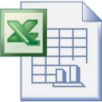
Hi Carol
Can I put a number by double clicking the mouse on a cell? Such as 2 or B or 1 or 4, if I assign that to the click?