You may know that you can enter multiple lines within a single cell by simply clicking Alt + Enter at the end of each line, which starts a new line for you.
With a little work you can use that tidbit to create a pseudo bulleted list!
- Click in the cell where you want the list to appear.
- Click the Insert tab.
- Click the Symbol button to open the Symbol dialog box.
- On the Symbol tab in the Symbol dialog box change the from option to ASCII (decimal).
- Enter 0149 in the character code box.
- Click Insert to place the bullet character in the cell.
- Click Close to close the Symbol dialog box.
- You will now have a bullet symbol in your cell. Highlight the symbol and press ctrl + c to copy the symbol to the clipboard.
- Type the text for your first bullet point and press alt + Enter at the end of the line to start a second line.
- Press ctrl + v to paste the bullet into the new line.
- Repeat steps #9 and #10 for the remaining bullet points.
Just repeat the steps above for each bullet point you would like to add to your list.
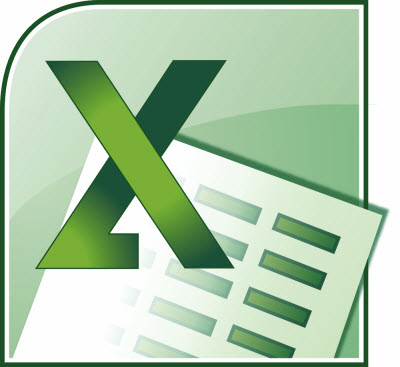
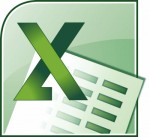
I have Excel 2007 and this does not work for me.
Is something missing from these instructions? I’m using Excel 2010 and it isn’t allowing me to create the bullet. It’s prompting me to select a single cell although I’ve only clicked in one cell.
About the author – Carol Bratt!
Needs to go back to school!
Forgetting D-E-T-A-I-L-S!
Like what versions this will work on!
@Randy @Tony2,
Sorry guys. Completely my fault as I entered Carol’s instructions incorrectly. The post should be correct now.
@Adrian,
That’s completely uncalled for! There is no reason what-so-ever to take that tone, especially since Carol had no responsibility in the matter.
Thanks. It is working now.
As much as I like Excel, I think I would stick with Word for this.
Actually, you don’t need to go through the ‘symbols’ panel. Anytime you want to use a bullet symbol, all you need to do is to hold down the alt key while typing 0149 on the number key pad. If you’d like to use another symbol instead, open the ‘Character Map’ navigate to the font you’re using and scroll through the available characters. Select and copy any symbol that doesn’t have a “keystroke” shortcut listed in the lower right hand corner of the panel. ■ ▪ ► ◘ ◙ ♦ ─ →
Actually, it’s even easier than that. If you type ALT + 7 or ALT + 9 it will enter a bullet. NOTE: You MUST use the 7 or 9 on the numeric keypad. It will not work with the numbers on the regular keyboard.